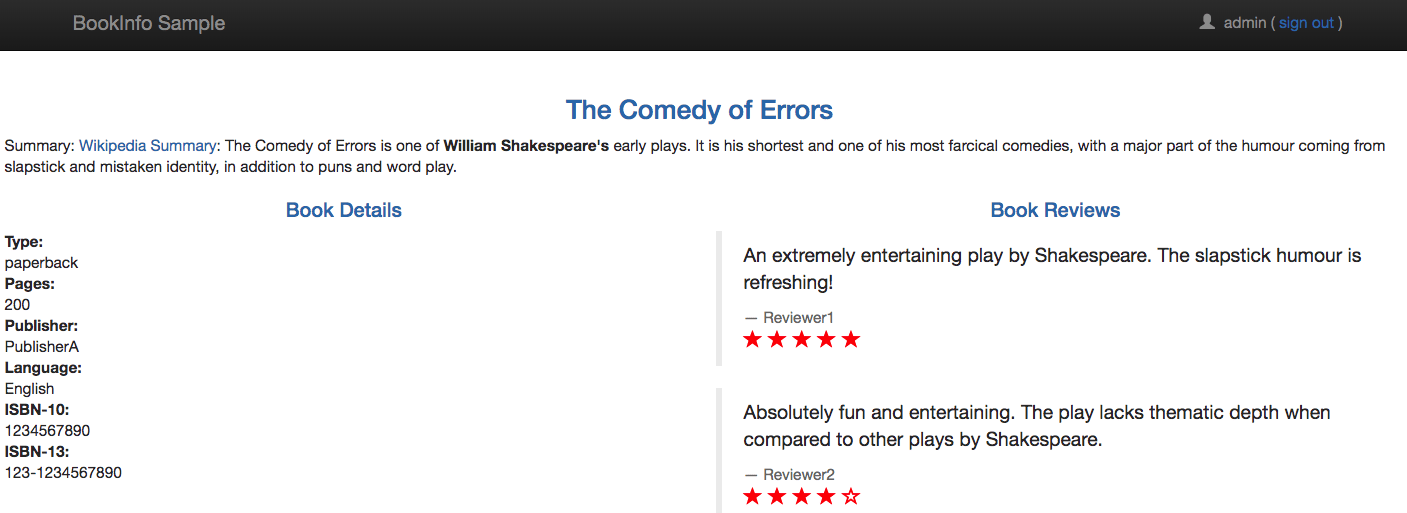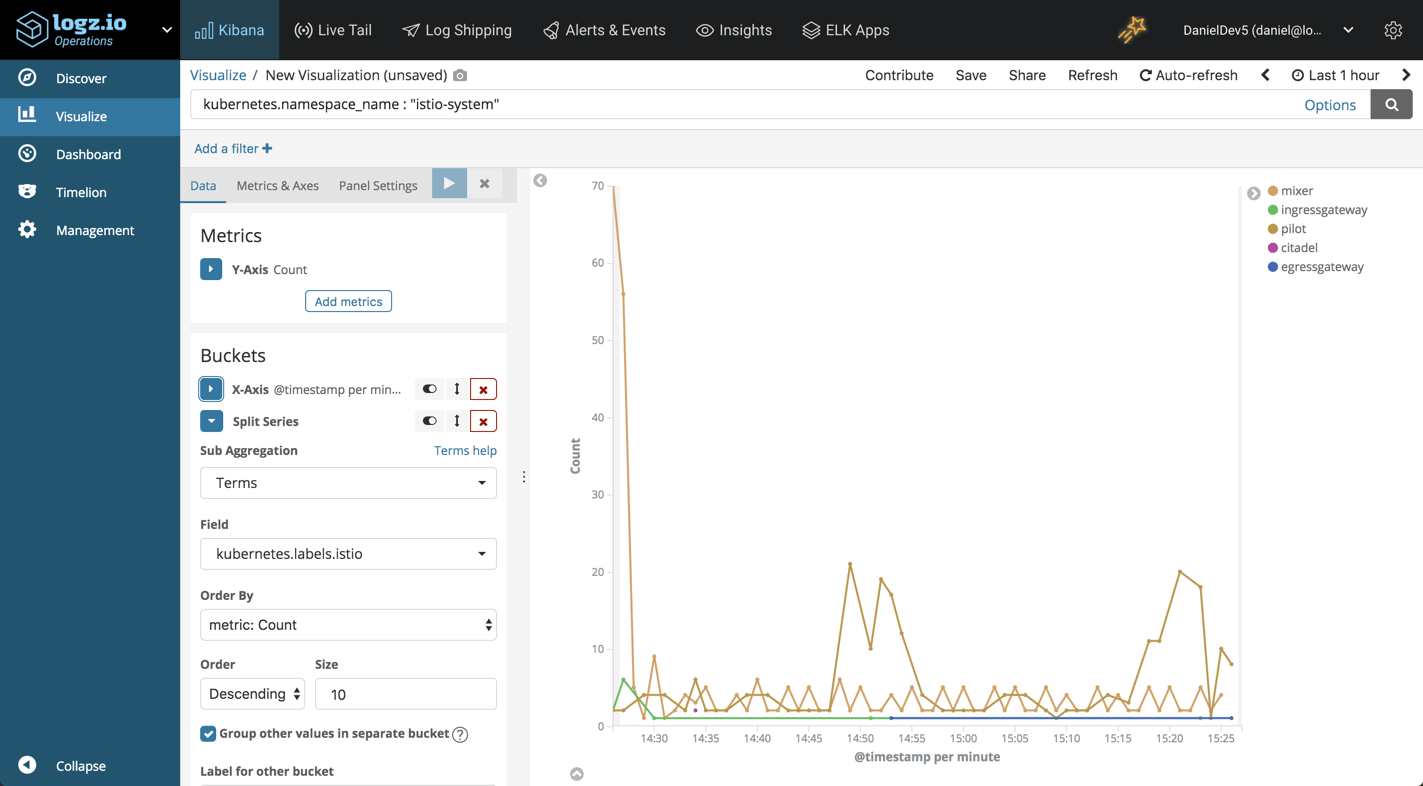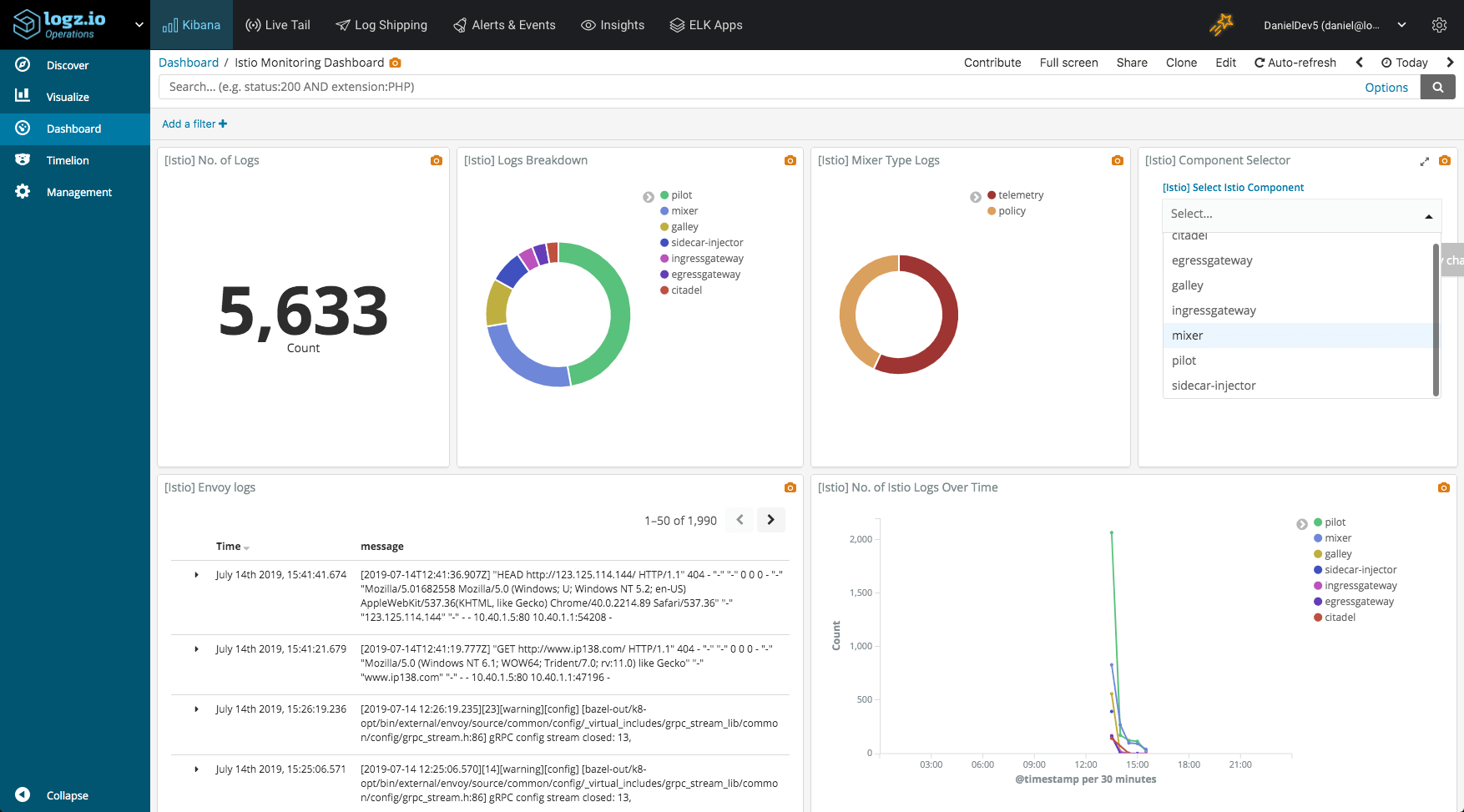Logging Istio with ELK and Logz.io
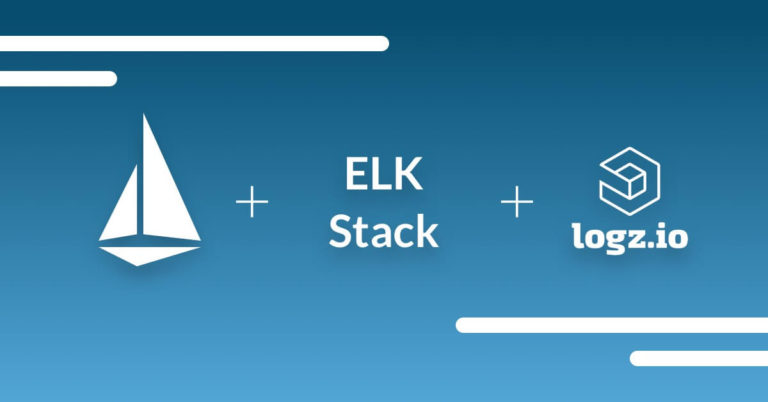
Load balancing, traffic management, authentication and authorization, service discovery — these are just some of the interactions taking place between microservices. Collectively called a “service mesh”, these interconnections can become an operations headache when handling large‑scale, complex applications. More on the subject:
Istio seeks to reduce this complexity by providing engineers with an easy way to manage a service mesh. It does this by implementing a sidecar approach, running alongside each service (in Kubernetes, within each pod) and intercepting and managing network communication between the services. Istio can be used to more easily configure and manage load balancing, routing, security and the other types of interactions making up the service mesh.
Istio also generates a lot of telemetry data that can be used to monitor a service mesh, including logs. Envoy, the proxy Istio deploys alongside services, produces access logs. Istio’s different components — Envoy, Mixer, Pilot, Citadel and Galley — also produce logs that can be used to monitor how Istio is performing.
This is a lot of data and that’s where the ELK Stack can come in handy for collecting and aggregating the logs Istio generates as well as providing analysis tools. This article will explain how to create a data pipeline from Istio to either a self-hosted ELK Stack or Logz.io. I used a vanilla Kubernetes cluster deployed on GKE with 4 n1-standard-1 nodes.
Step 1: Installing Istio
To start the process of setting up Istio and the subsequent logging components, we’ll first need to grant cluster-admin permissions to the current user:
kubectl create clusterrolebinding cluster-admin-binding --clusterrole=cluster-admin --user=$(gcloud config get-value core/account)
Next, let’s download the Istio installation file. On Linux, the following command will download and extract the latest release automatically:
curl -L https://git.io/getLatestIstio | ISTIO_VERSION=1.2.2 sh -
Move to the Istio package directory:
cd istio-1.2.2
We’ll now add the istioctl client to our PATH environment variable:
export PATH=$PWD/bin:$PATH
Our next step is to install the Istio Custom Resource Definitions (CRDs). It might take a minute or two for the CRDs to be committed in the Kubernetes API-server:
for i in install/kubernetes/helm/istio-init/files/crd*yaml; do kubectl apply -f $i; done
We now have to decide what variant of the demo profile we want to install. For the sake of this tutorial, we will opt for the permissive mutual TLS profile:
kubectl apply -f install/kubernetes/istio-demo.yaml
We can now verify all the Kubernetes services are deployed and that they all have an appropriate CLUSTER-IP.
Start with:
kubectl get svc -n istio-system NAME TYPE CLUSTER-IP EXTERNAL-IP PORT(S) AGE grafana ClusterIP 10.12.1.138 <none> 3000/TCP 118s istio-citadel ClusterIP 10.12.15.34 <none> 8060/TCP,15014/TCP 115sistio-egressgateway ClusterIP 10.12.8.187 <none> 80/TCP,443/TCP,15443/TCP 118sistio-galley ClusterIP 10.12.6.40 <none> 443/TCP,15014/TCP,9901/TCP 119sistio-ingressgateway LoadBalancer 10.12.5.185 34.67.187.168 15020:31309/TCP,80:31380/TCP,443:31390/TCP,31400:31400/TCP,15029:31423/TCP,15030:30698/TCP,15031:31511/TCP,15032:30043/TCP,15443:32571/TCP 118s istio-pilot ClusterIP 10.12.10.162 <none> 15010/TCP,15011/TCP,8080/TCP,15014/TCP 116s istio-policy ClusterIP 10.12.12.39 <none> 9091/TCP,15004/TCP,15014/TCP 117s istio-sidecar-injector ClusterIP 10.12.5.126 <none> 443/TCP 115sistio-telemetry ClusterIP 10.12.11.68 <none> 9091/TCP,15004/TCP,15014/TCP,42422/TCP 116s jaeger-agent ClusterIP None <none> 5775/UDP,6831/UDP,6832/UDP 108s jaeger-collector ClusterIP 10.12.13.219 <none> 14267/TCP,14268/TCP 108s jaeger-query ClusterIP 10.12.9.45 <none> 16686/TCP 108s kiali ClusterIP 10.12.6.71 <none> 20001/TCP 117s prometheus ClusterIP 10.12.7.232 <none> 9090/TCP 116s tracing ClusterIP 10.12.10.180 <none> 80/TCP 107s zipkin ClusterIP 10.12.1.164 <none> 9411/TCP 107s
And then:
kubectl get pods -n istio-system NAME READY STATUS RESTARTS AGE grafana-7869478fc5-8dbs7 1/1 Running 0 2m33s istio-citadel-d6d7fff64-8mrpv 1/1 Running 0 2m30s istio-cleanup-secrets-1.2.2-j2k8q 0/1 Completed 0 2m46s istio-egressgateway-d5cc88b7b-nxnfb 1/1 Running 0 2m33s istio-galley-545fdc5749-mrd4v 1/1 Running 0 2m34s istio-grafana-post-install-1.2.2-tdvp4 0/1 Completed 0 2m48s istio-ingressgateway-6d9db74868-wtgkc 1/1 Running 0 2m33s istio-pilot-69f969cd6f-f9sf4 2/2 Running 0 2m31s istio-policy-68c868b65c-g5cw8 2/2 Running 2 2m32s istio-security-post-install-1.2.2-xd5lr 0/1 Completed 0 2m44s istio-sidecar-injector-68bf9645b-s5pkq 1/1 Running 0 2m30s istio-telemetry-9c9688fb-fgslx 2/2 Running 2 2m31s istio-tracing-79db5954f-vwfrm 1/1 Running 0 2m30s kiali-7b5b867f8-r2lv7 1/1 Running 0 2m32s prometheus-5b48f5d49-96jrg 1/1 Running 0 2m31s
Looks like we’re all set. We are now ready for our next step — deploying a sample application to simulate Istio in action.
Step 2: Installing a sample app
Istio conveniently provides users with examples within the installation package. We’ll be using the Bookinfo application which is comprised of four separate microservices for showing off different Istio features — perfect for a logging demo!
No changes are needed to the application itself. We are just required to make some configurations and run the services in an Istio-enabled environment.
The default Istio installation uses automatic sidecar injection, so first, we’ll label the namespace that will host the application:
kubectl label namespace default istio-injection=enabled
Next, we’ll deploy the application with:
kubectl apply -f samples/bookinfo/platform/kube/bookinfo.yaml
All the four services are deployed, and we will confirm this with:
kubectl get services NAME TYPE CLUSTER-IP EXTERNAL-IP PORT(S) AGE details ClusterIP 10.0.2.45 <none> 9080/TCP 71s kubernetes ClusterIP 10.0.0.1 <none> 443/TCP 12m productpage ClusterIP 10.0.7.146 <none> 9080/TCP 69s ratings ClusterIP 10.0.3.105 <none> 9080/TCP 71s reviews ClusterIP 10.0.2.168 <none> 9080/TCP 70s
And:
kubectl get pods NAME READY STATUS RESTARTS AGE details-v1-59489d6fb6-xspmq 2/2 Running 0 2m8s productpage-v1-689ff955c6-94v4k 2/2 Running 0 2m5s ratings-v1-85f65447f4-gbd47 2/2 Running 0 2m7s reviews-v1-657b76fc99-gw99m 2/2 Running 0 2m7s reviews-v2-5cfcfb547f-7jvhq 2/2 Running 0 2m6s reviews-v3-75b4759787-kcrrp 2/2 Running 0 2m6s
One last step before we can access the application is to make sure it’s accessible from outside our Kubernetes cluster. This is done using an Istio Gateway.
First, we’ll define the ingress gateway for the application:
kubectl apply -f samples/bookinfo/networking/bookinfo-gateway.yaml
Let’s confirm the gateway was created with:
kubectl get gateway NAME AGE bookinfo-gateway 16s
Next, we need to set the INGRESS_HOST and INGRESS_PORT variables for accessing the gateway. To do this, we’re going to verify that our cluster supports an external load balancer:
kubectl get svc istio-ingressgateway -n istio-system NAME TYPE CLUSTER-IP EXTERNAL-IP PORT(S) AGEistio-ingressgateway LoadBalancer 10.0.15.240 35.239.99.74 15020:31341/TCP,80:31380/TCP,443:31390/TCP,31400:31400/TCP,15029:31578/TCP,15030:32023/TCP,15031:31944/TCP,15032:32131/TCP,15443:3
As we can see, the EXTERNAL_IP value is set, meaning our environment has an external load balancer to use for the ingress gateway.
To set the ingress IP and ports, we’ll use:
export INGRESS_HOST=$(kubectl -n istio-system get service istio-ingressgateway -o jsonpath='{.status.loadBalancer.ingress[0].ip}')
export INGRESS_PORT=$(kubectl -n istio-system get service istio-ingressgateway -o jsonpath='{.spec.ports[?(@.name=="http2")].port}')
export SECURE_INGRESS_PORT=$(kubectl -n istio-system get service istio-ingressgateway -o jsonpath='{.spec.ports[?(@.name=="https")].port}')
Finally, let’s set GATEWAY_URL:
export GATEWAY_URL=$INGRESS_HOST:$INGRESS_PORT
To confirm that the Bookinfo application is accessible from outside the cluster, we can run the following command:
curl -s http://${GATEWAY_URL}/productpage | grep -o "<title>.*</title>"
<title>Simple Bookstore App</title>
You can also point your browser to http://<externalIP>/productpage to view the Bookinfo web page:
Step 3: Shipping Istio logs
Great! We’ve installed Istio and deployed a sample application that makes use of Istio features for controlling and routing requests to the application’s services. We can now move on to the next step which is monitoring Istio’s operation using the ELK (or EFK) Stack.
Using the EFK Stack
If you want to ship Istion logs into your own EFK Stack (Elasticsearch, fluentd and Kibana), I recommend using the deployment stack documented by the Istio team. Of course, it contains fluentd and not Logstash for aggregating and forwarding the logs.
Note, the components here are the open-source versions of Elasticsearch and Kibana 6.1. The same logging namespace is used for all the specifications.
First, create a new deployment YAML:
sudo vim efk-stack.yaml
Then, paste the following deployment specifications:
apiVersion: v1
kind: Namespace
metadata:
name: logging
---
# Elasticsearch Service
apiVersion: v1
kind: Service
metadata:
name: elasticsearch
namespace: logging
labels:
app: elasticsearch
spec:
ports:
- port: 9200
protocol: TCP
targetPort: db
selector:
app: elasticsearch
---
# Elasticsearch Deployment
apiVersion: extensions/v1beta1
kind: Deployment
metadata:
name: elasticsearch
namespace: logging
labels:
app: elasticsearch
spec:
template:
metadata:
labels:
app: elasticsearch
annotations:
sidecar.istio.io/inject: "false"
spec:
containers:
- image: docker.elastic.co/elasticsearch/elasticsearch-oss:6.1.1
name: elasticsearch
resources:
# need more cpu upon initialization, therefore burstable class
limits:
cpu: 1000m
requests:
cpu: 100m
env:
- name: discovery.type
value: single-node
ports:
- containerPort: 9200
name: db
protocol: TCP
- containerPort: 9300
name: transport
protocol: TCP
volumeMounts:
- name: elasticsearch
mountPath: /data
volumes:
- name: elasticsearch
emptyDir: {}
---
# Fluentd Service
apiVersion: v1
kind: Service
metadata:
name: fluentd-es
namespace: logging
labels:
app: fluentd-es
spec:
ports:
- name: fluentd-tcp
port: 24224
protocol: TCP
targetPort: 24224
- name: fluentd-udp
port: 24224
protocol: UDP
targetPort: 24224
selector:
app: fluentd-es
---
# Fluentd Deployment
apiVersion: extensions/v1beta1
kind: Deployment
metadata:
name: fluentd-es
namespace: logging
labels:
app: fluentd-es
spec:
template:
metadata:
labels:
app: fluentd-es
annotations:
sidecar.istio.io/inject: "false"
spec:
containers:
- name: fluentd-es
image: gcr.io/google-containers/fluentd-elasticsearch:v2.0.1
env:
- name: FLUENTD_ARGS
value: --no-supervisor -q
resources:
limits:
memory: 500Mi
requests:
cpu: 100m
memory: 200Mi
volumeMounts:
- name: config-volume
mountPath: /etc/fluent/config.d
terminationGracePeriodSeconds: 30
volumes:
- name: config-volume
configMap:
name: fluentd-es-config
---
# Fluentd ConfigMap, contains config files.
kind: ConfigMap
apiVersion: v1
data:
forward.input.conf: |-
# Takes the messages sent over TCP
<source>
type forward
</source>
output.conf: |-
<match **>
type elasticsearch
log_level info
include_tag_key true
host elasticsearch
port 9200
logstash_format true
# Set the chunk limits.
buffer_chunk_limit 2M
buffer_queue_limit 8
flush_interval 5s
# Never wait longer than 5 minutes between retries.
max_retry_wait 30
# Disable the limit on the number of retries (retry forever).
disable_retry_limit
# Use multiple threads for processing.
num_threads 2
</match>
metadata:
name: fluentd-es-config
namespace: logging
---
# Kibana Service
apiVersion: v1
kind: Service
metadata:
name: kibana
namespace: logging
labels:
app: kibana
spec:
ports:
- port: 5601
protocol: TCP
targetPort: ui
selector:
app: kibana
---
# Kibana Deployment
apiVersion: extensions/v1beta1
kind: Deployment
metadata:
name: kibana
namespace: logging
labels:
app: kibana
spec:
template:
metadata:
labels:
app: kibana
annotations:
sidecar.istio.io/inject: "false"
spec:
containers:
- name: kibana
image: docker.elastic.co/kibana/kibana-oss:6.1.1
resources:
# need more cpu upon initialization, therefore burstable class
limits:
cpu: 1000m
requests:
cpu: 100m
env:
- name: ELASTICSEARCH_URL
value: http://elasticsearch:9200
ports:
- containerPort: 5601
name: ui
protocol: TCP
---
Then, create the resources with:
kubectl apply -f logging-stack.yaml namespace "logging" created service "elasticsearch" created deployment "elasticsearch" created service "fluentd-es" created deployment "fluentd-es" created configmap "fluentd-es-config" created service "kibana" created deployment "kibana" created
To access the data in Kibana, you’ll need to set up port forwarding. Run the command below and leave it running:
kubectl -n logging port-forward $(kubectl -n logging get pod -l
app=kibana -o jsonpath='{.items[0].metadata.name}') 5601:5601 &
Using Logz.io
Istio logging with Logz.io is done using a dedicated daemonset for shipping Kubernetes logs to Logz.io. Every node in your Kubernetes cluster will deploy a fluentd pod that is configured to ship container logs in the pods on that node to Logz.io. Including our Istio pods.
First, clone the Logz.io Kubernetes repo:
git clone https://github.com/logzio/logzio-k8s/ cd /logz.io/logzio-k8s/
Open the daemonset configuration file:
sudo vim logzio-daemonset-rbac.yaml
---
apiVersion: v1
kind: ServiceAccount
metadata:
name: fluentd
namespace: kube-system
---
apiVersion: rbac.authorization.k8s.io/v1
kind: ClusterRole
metadata:
name: fluentd
namespace: kube-system
rules:
- apiGroups:
- ""
resources:
- pods
- namespaces
verbs:
- get
- list
- watch
---
kind: ClusterRoleBinding
apiVersion: rbac.authorization.k8s.io/v1
metadata:
name: fluentd
roleRef:
kind: ClusterRole
name: fluentd
apiGroup: rbac.authorization.k8s.io
subjects:
- kind: ServiceAccount
name: fluentd
namespace: kube-system
---
apiVersion: extensions/v1beta1
kind: DaemonSet
metadata:
name: fluentd-logzio
namespace: kube-system
labels:
k8s-app: fluentd-logzio
version: v1
kubernetes.io/cluster-service: "true"
spec:
template:
metadata:
labels:
k8s-app: fluentd-logzio
version: v1
kubernetes.io/cluster-service: "true"
spec:
serviceAccount: fluentd
serviceAccountName: fluentd
tolerations:
- key: node-role.kubernetes.io/master
effect: NoSchedule
containers:
- name: fluentd
image: logzio/logzio-k8s:latest
env:
- name: LOGZIO_TOKEN
value: "yourToken"
- name: LOGZIO_URL
value: "listenerURL"
resources:
limits:
memory: 200Mi
requests:
cpu: 100m
memory: 200Mi
volumeMounts:
- name: varlog
mountPath: /var/log
- name: varlibdockercontainers
mountPath: /var/lib/docker/containers
readOnly: true
terminationGracePeriodSeconds: 30
volumes:
- name: varlog
hostPath:
path: /var/log
- name: varlibdockercontainers
hostPath:
path: /var/lib/docker/containers
Enter the values for the following two environment variables in the file:
- LOGZIO_TOKEN – your Logz.io account token. Can be retrieved from within the Logz.io UI, on the Settings page.
- LOGZIO_URL – the Logz.io listener URL. If the account is in the EU region insert https://listener-eu.logz.io:8071. Otherwise, use https://listener.logz.io:8071. You can tell your account’s region by checking your login URL – app.logz.io means you are in the US. app-eu.logz.io means you are in the EU.
Save the file.
Create the resource with:
kubectl create -f logzio-daemonset-rbac.yaml serviceaccount "fluentd" created clusterrole.rbac.authorization.k8s.io "fluentd" created clusterrolebinding.rbac.authorization.k8s.io "fluentd" created daemonset.extensions "fluentd-logzio" created
In Logz.io, you will see container logs displayed on the Discover page in Kibana after a minute or two:
Step 4: Analyzing Istio logs in Kibana
Congrats! You’ve built a logging pipeline for monitoring your Kubernetes cluster and your Istio service mesh! What now?
Kibana is a great tool for diving into logs and offers users a wide variety of search methods when troubleshooting. Recent improvement to the search experience in Kibana, including new filtering and auto-completion, make querying your logs an easy and intuitive experience.
Starting with the basics, you can enter a free text search for a specific URL called by a request. Say you want to look for Istio Envoy logs:
"envoy"
Or, you can use a field-level search to look for Istio Mixer telemetry logs:
kubernetes.container_name : "mixer" and kubernetes.labels.istio-mixer-type : "telemetry"
As you start analyzing your Istio logs, you’ll grow more comfortable with performing different types of searches and as I mentioned above, Kibana makes this an extremely simple experience.
What about visualizing Istio logs?
Well, Kibana is renowned for its visualization capabilities with almost 20 different visualization types which you can choose from. Below are some examples.
No. of Istio logs
Let’s start with the basics – a simple metric visualization showing the number of incoming Istio logs coming in from the different Istio components (i.e. Envoy, Mixer, Citadel, etc.). Since fluentd is shipping logs across the Kubernetes cluster, I’m using a search to narrow down on Istio logs only:
kubernetes.namespace_name : "istio-system"
No. of Istio logs over time
What about a trend over time of the incoming Istio logs? As with any infrastructure layer, this could be a good indicator of abnormal behavior.
To visualize this, we can use the same search in a line chart visualization. We will also add a split series into the mix, to breakdown the logs per Istio component using the kubernetes.labels.istio field:
Istio logs breakdown
A good old pie chart can provide us with a general idea of what Istio components is creating the more noise:
Once you have your Iatio visualizations lined up, you can add them all up into one beautiful Kibana dashboard:
Summing it up
Microservice architectures solve some problems but introduce others. Yes, developing, deploying and scaling applications have become simpler. But the infrastructure layer handling the communication between these applications, aka the service mesh, can become very complicated. Istio aims to reduce this complexity and the ELK Stack can be used to compliment Istio’s monitoring features by providing a centralized data backend together with rich analysis functionality.
Whether or not you need to implement a service mesh is an entirely different question. For some organizations, service discovery and network management features of existing API gateways and Kubernetes might be enough. The technology itself is still relatively immature, so there is some risk involved. Still, 2019 is developing to be the year of the service mesh and Istio itself is seeing growing adoption. As the technology matures, and costs and risks gradually go down, the tipping point for adopting service mesh is fast approaching.
Get started for free
Completely free for 14 days, no strings attached.