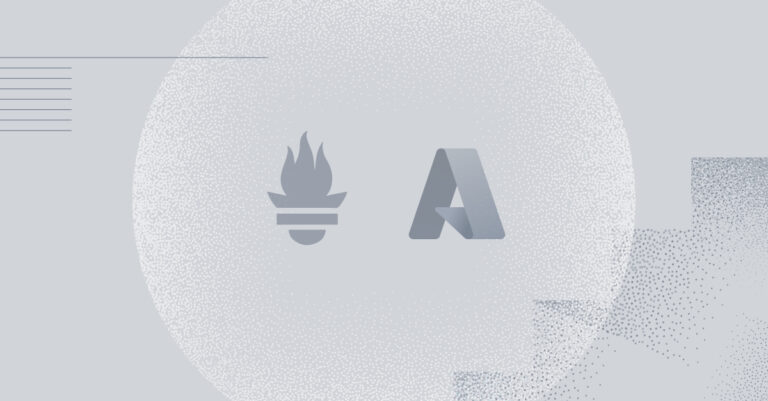Simplify Azure Monitoring with Logz.io’s New Azure-Native Integration
September 7, 2023
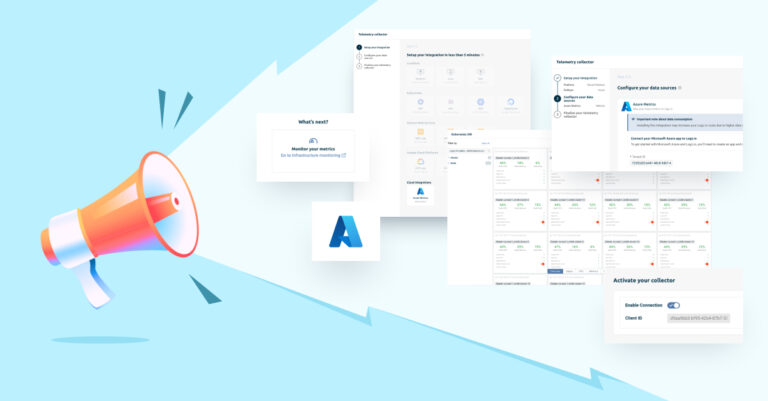
If you’re looking to monitor Microsoft Azure infrastructure with Logz.io, we’re now making it easier than ever with our new Azure-native integration
Typically, collecting infrastructure metrics from Azure involves installing and configuring data collection components on your system, such as Prometheus, Telegraph, or a number of proprietary agents that are specific to different vendors.
Now, with this new integration in Logz.io Open 360™, all you need to do is enter a few parameters within Azure and you’ll be up and running collecting your infrastructure data in a matter of minutes. No agents, no new software. We’re making it easier than ever to grab that data from your critical infrastructure.
The Azure-native integration allows you to monitor the performance and health of your systems in real-time, so you can quickly surface new issues for investigation.
Set Up Azure for New Integration
Setting up the integration starts in Azure by creating a new app. Enter your Azure portal and navigate to App registrations > New registration. Give your app a name, choose Accounts in this organizational directory only (Single tenant), and click Register.
In your main app screen, click on Add a certificate or secret.
Next, create a New client secret. Give it a description and choose the expiration date, then click Add. Copy your secret’s Value and save it, you’ll need it later.
Assign a role by navigating to Subscriptions and choosing the relevant Azure subscription. Inside, click on Access control (IAM) > Role assignments tab. Click Add and then Ad Role Assignment.
You’ll then need to make sure the Monitoring reader role is selected, click next, the User, group or service principal option is checked in the Members tab, and click on +Select members.
Search for the name of the app you created and select it. Click Review + assign once to confirm and again to apply the role.
To connect your integration with Logz.io you’ll need to send the Client secret value you created and copied above. Head to App registration and click on the app you created. There you’ll find the application (client) ID andthe directory (tenant) ID. Go to Subscriptions and copy the Subscription ID.
Finally navigate to Resource groups and copy the group’s name associated with the app you created. This step is optional.
Set Up Logz.io’s Azure-Native Integration
Now that your Azure app is ready, you can head to Logz.io to continue the setup process. Setup the integration by opening Logz.io > Send Data > Telemetry Collector and choose Azure.
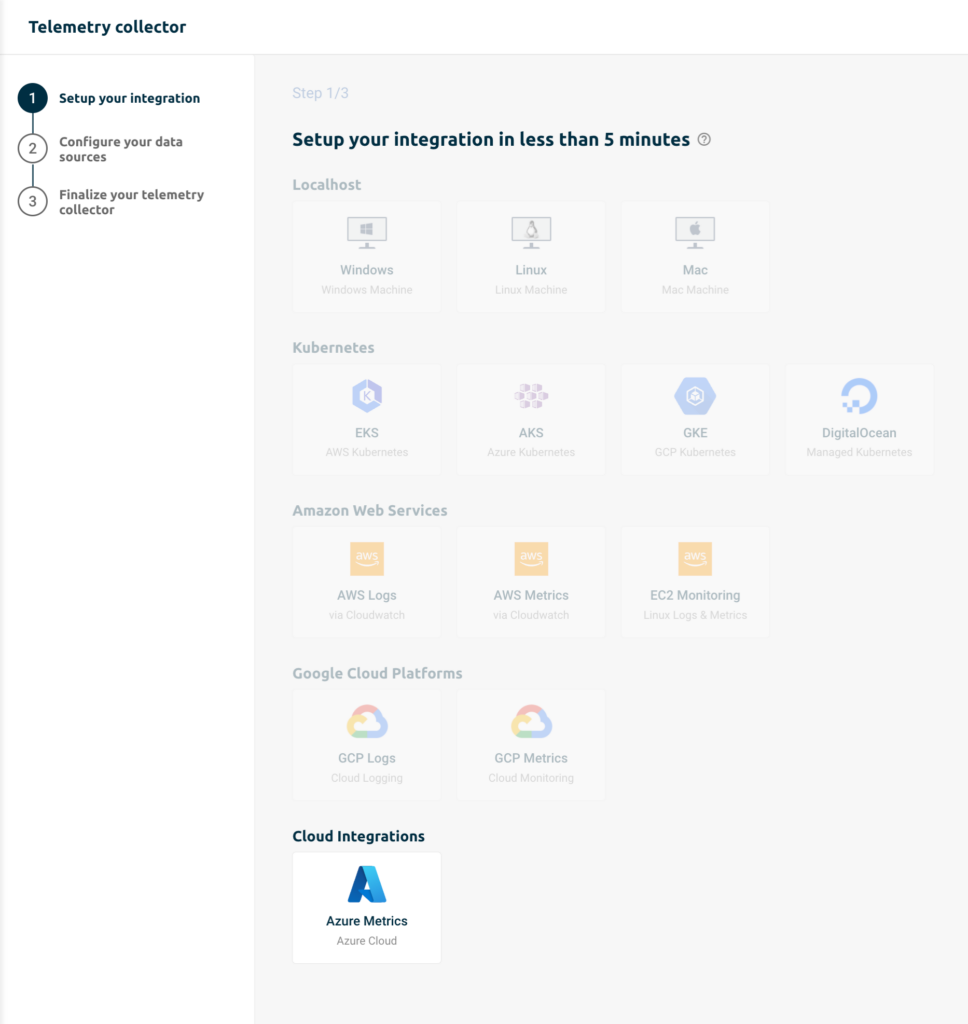
Take the credentials you’ve copied from your Azure app and enter the required values:
- Tenant ID – Your Azure app’s directory ID
- Client ID – Your Azure app’s application ID
- Client Secret – The value you’ve copied in the Create a certificate section
- Subscription – Your Azure app’s subscription ID
- Optional – Resource group name – The name of the group that’s associated with the Azure app you created
- Optional – Tags – You can add tags associated with the sent data for easier analysis and identification
Next, select the resource type you’d like to send. You can select All services to send all resource types of the project or manually add what’s most relevant.
Click Next to continue.

Give your collector a meaningful name, add a description, and select which Metrics account you’d like to use (one will be created automatically if you don’t have one). Then click Generate collector. Now it’s time to get started with the new integration.
Toggle the Enable Connection on. It may take a few moments to see your data.

If you encounter an error and can’t connect, click Advanced settings to return to the configuration screen and verify the values you’ve entered are correct. Once your new integration is running, you can explore and analyze your data through Logz.io’s dashboards.

If you’d like to see how our Azure-native integration can help simplify collecting your Azure infrastructure metrics, sign up for a free trial of Logz.io Open 360 today.