
Use Logz.io to Instrument Kubernetes with OpenTelemetry & Helm
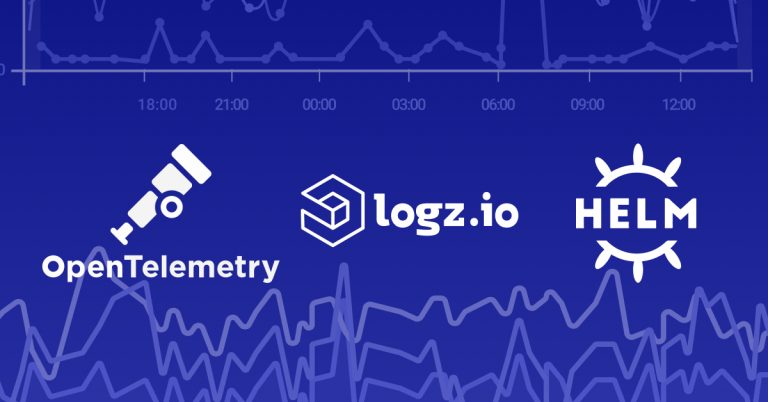
Logz.io is always looking to improve the user experience when it comes to Kubernetes and monitoring your K8s architecture. We’ve taken another step with that, adding OpenTelemetry instrumentation with Helm charts.
We have made Helm charts available before, previously with editions suitable for Metricbeat and for Prometheus operators. This version takes the new-found compatibility for OpenTelemetry with metrics and combines it with tracing, producing a more comprehensive Helm option for Otel users.
More on the subject:
This is a fork of the main opentelemetry-collector Helm chart. Using the OpenTelemetry collector, you can extract traces and metrics from a number of data points in Kubernetes:
- Cadvisor (for Docker containers)
kube-state-metrics- Prometheus Node Exporter (the primary system exporter in Prometheus)
- Prometheus Push Gateway
- Service endpoints
You should note that there are a few dependencies for this Helm deployment for the above metrics: the charts for kube-state-metrics, prometheus-node-exporter and prometheus-pushgateway. If necessary, you can disable those dependencies when installing the new Otel Helm chart by settings the following to false:
kubeStateMetrics.enablednodeExporter.enabledpushGateway.enabled
We’ll skip the full Helm installation and configuration process here. But, if you’re interested in it, consult the official documentation.
As for the new Helm chart itself, putting it together is simple. First, add logzio-helm to your Helm repository:
helm repo add logzio-helm https://logzio.github.io/logzio-helm
helm repo update
Next, configure the parameters by adding your Logz.io shipping token, the proper listener host address, and the name of the environments’ metrics.
Finally, run Helm:
helm install \
--set secrets.MetricsToken=<<PROMETHEUS-METRICS-SHIPPING-TOKEN>> \
--set secrets.ListenerHost=<<LISTENER-HOST>> \
--set secrets.p8s_logzio_name=<<ENV-TAG>> \
logzio-otel-k8s-metrics logzio-helm/logzio-otel-k8s-metrics
You can also customize Helm chart parameters by editing your values.yaml file or using custom values in a new yaml file. You can do both of these things via the helm install command in the terminal.
To go into full detail on installing the Helm chart for OpenTelemetry, check out the official documentation. Subscribe to the blog for the latest product and feature updates.
Get started for free
Completely free for 14 days, no strings attached.




