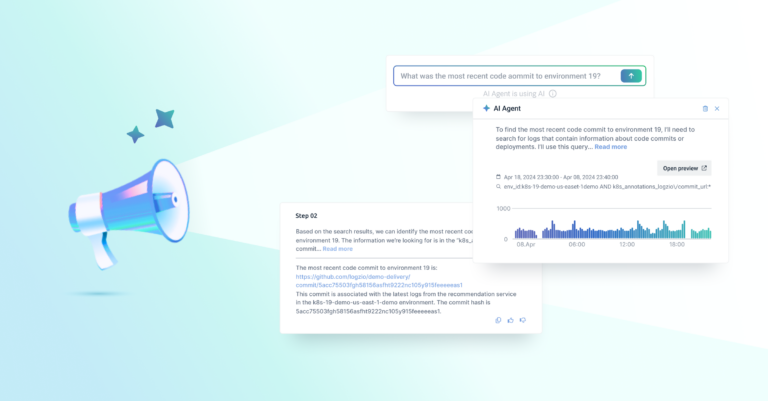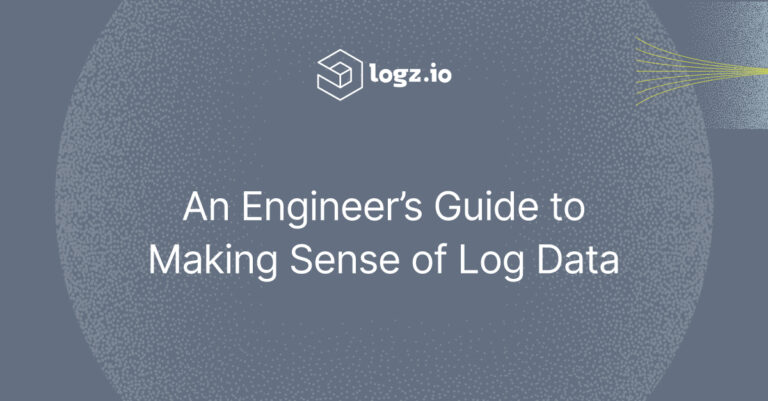Critical Context: Adding Trace Quickview to Logz.io’s Explore
December 19, 2024
TL;DR
- In an effort to bring customers closer to unified, end-to-end observability, Logz.io has added a Trace Quickview feature to our Explore user interface.
- Users can utilize Trace Quickview in Explore to query their Traces account making it easier to see where a span sits within a trace—and what the whole application request looks like.
- Get detailed, context-rich information about specific issues and facilitate precise identification and resolution of code-level problems.
- Customers must have Tracing activated in their account to utilize this feature, contact your customer success team to discuss upgrading your account to use it.
Complexity rules the day within the world of data systems and pipelines. A goal for any observability practice is to help reduce complexity and give users and administrators a clear view of what’s happening in any system. This is the path to unified observability, a mature system where monitoring and troubleshooting are streamlined.
This has been difficult to achieve for many organizations. In the 2024 Observability Pulse survey, just 10% said they’re using full observability—an indication that a single, unified view of telemetry data and how to make sense of it is out of reach for many.
In early 2024 we took an important first step in redefining how customers visualize and interact with their data — launching our all-new Explore UI, first within the context of the Logz.io Open 360™ platform’s Log Management solution.
Beyond the immediate impact of transcending our previous OpenSearch Dashboard-based view, Explore was always intended to provide a place where all your critical telemetry data could be viewed in a single place for easier access and understanding.
Today, we’re one step closer in that journey.
We’re excited to share the rollout of the innovative Trace Quickview feature within Explore. This advancement—which has already been activated for an initial subset of customer accounts and will soon be available for all customers—delivers another critical, unified view of end-to-end observability in one interface.
Importantly, this enriched Explore UI will now display Traces alongside Logs (based on the account’s tracing instrumentation) enabling deeper insights and further accelerating troubleshooting by integrating unified telemetry into one seamless view.
The Trace Quickview option should be a familiar one to Logz.io customers. We introduced this view in App 360 and Kubernetes 360 in the spring of 2024 to replace the Jaeger-based trace visualization that was previously part of both areas of the Open 360 platform, and to improve customer interactions with trace data. These existing solutions are other foundational elements of Logz.io’s work to deliver unified observability capabilities.
We’re now bringing that same thinking to your primary log management interface.
Users can utilize Trace Quickview in Explore to query their Traces account making it easier to see where a span sits within a trace—and what the whole application request looks like. The ability to gain this unified view without needing to toggle to a different area of Logz.io, or a different platform entirely, should eliminate a lot of manual steps typically undertaken during analysis and troubleshooting.
The Benefits of Trace Quickview in Explore
The addition of the Trace Quickview in Explore is intended to provide customers with critical context when issues inevitably arise with systems under monitoring.
For example, developers on your team could receive reports of specific error messages or exceptions occurring within an application. From Explore, users can select the relevant data source, use queries to isolate logs with specific error levels, and review stack traces, error codes, and contextual information to identify the root cause.
From there users can use trace IDs from logs to view the request flow. This process provides detailed, context-rich information about specific issues and facilitates precise identification and resolution of code-level problems.
In another use case, there could come an instance when users experience slow response times, and there’s a need to identify which part of the request flow is causing delays. By looking at the Trace Quickview in Explore and selecting the relevant tracing backend, you can use queries to find traces with high durations (e.g., duration > 500ms).
Then, you can examine the trace timeline to identify which spans are contributing to the latency. Users get a visual map of request flows, making it easier to pinpoint performance issues. The new view also facilitates targeted optimizations by identifying specific slow operations or services.
Lastly, in a microservices architecture, it’s essential to understand how different services interact to diagnose complex issues. You can use the Trace Quickview to analyze how requests propagate through various services, identifying any failures or delays.
This offers a comprehensive view of inter-service dependencies and interactions, and simplifies troubleshooting in distributed systems by tracing requests across multiple services.
How Trace Quickview in Explore Works
NOTE: In order to utilize the Trace Quickview in Explore, customers need to have an active Tracing account. If you’re a Logz.io customer, please reach out to your customer success team to discuss upgrading your account to use this feature.
In addition to an active Logz.io Tracing account, to enable Trace Quickview in Explore you’ll need:
- A
traceIDortrace_idvalue for all traces. Most OpenTelemetry compliant tracing libraries automatically includetraceIDortrace_id. Use Logz.io’s collector to send your traces. - A
trace_idvalue for all logs correlated with traces. Most OpenTelemetry compliant logging libraries automatically include trace context features to populate it. Use Logz.io’s SDKs to send your trace context propagated logs.
NOTE: Logs and traces are correlated using the traceID or trace_id fields. Make sure these fields have the same value in both logs and traces for proper integration with trace context.
After configuring your logs and traces, expand a log entry in Explore to verify that the Trace tab displays the associated trace data. These are the current supported integrations for Trace context (additional integrations will be available in future updates):
Navigate to Explore and select accounts that include tracing data.

Expand a log entry. The Trace tab will appear alongside the Log tab. If the log is correlated with a trace, the Trace tab displays trace data, including spans, service names, and durations. Click on a span within the trace to view the corresponding log data directly within the same interface.

Here are some best practices and troubleshooting tips so Trace Quickview works seamlessly and you’ll resolve any issues with missing traces:
- Maintain Consistent Trace IDs: Ensure the trace_id is consistently propagated across all services to enable proper correlation between logs and traces.
- Optimize Sampling and Filters: Adjust sampling limits, refine filters, or increase the sample size to capture sufficient trace data.
- Verify Instrumentation: Ensure instrumentation is set up correctly in your application and tracing libraries.
- Include Trace Context: Confirm that the traceID or trace_id field is present and consistent in both logs and traces.
- Reconnect and Resend Data: If traces are not appearing, try reconnecting and resending your trace data to Logz.io.
- Minimize Noise: Avoid logging excessive trace data to keep logs clean and focused.
- Validate Regularly: Periodically check that logs and traces are correctly linked in the Trace Quickview tab to ensure everything is functioning as expected.
Want to learn more? Sign up for a demo of Logz.io today.