How to Get Started with Logz.io
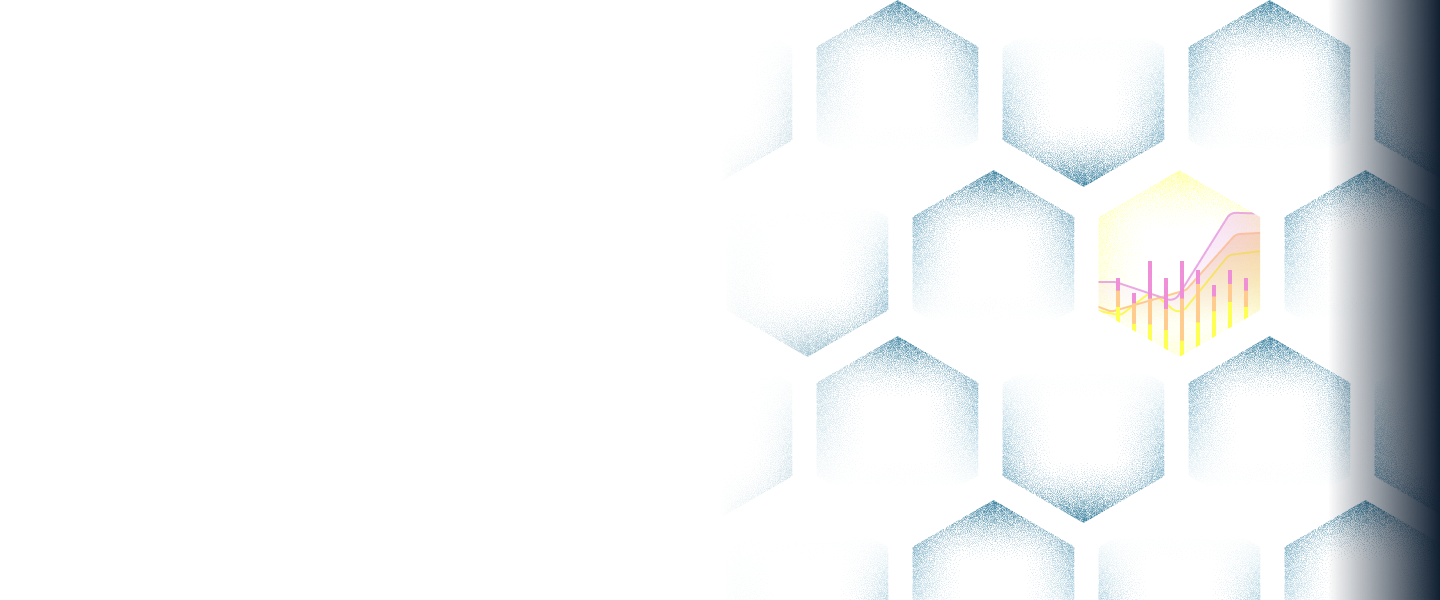
Onboarding Logz.io unifies, enriches, organizes, and optimizes your data all in one place – with 24/7 customer support to assist whenever they’re needed.
Send All Your
Parse
Your Data
Organize Data
Across Teams
Remove Noisy
Data
Get Complete
Observability
Send all your telemetry data together
After creating a Logz.io account, the first step is to send telemetry data to Logz.io. Based on your unique use case or environment, decide which method works best from options including:
- Deploying the Logz.io as an agent shipper or using a forwarder: You can either deploy the Logz.io as a shipper or use some other forwarder of your choice to efficiently route your logs, metrics, and traces to Logz.io.
- Sending data directly from your cloud provider: leverage our purpose-built integrations to automatically ship your telemetry data.
Parse your log and security event data
There are three ways to parse your log data and security event data with Logz.io:
- Automatic parsing: Click here to see whether your log data or security event data can be automatically parsed by Logz.io.
- Parsing-as-a-service: Our Support Team will parse your logs for you at any time of day. Simply reach out through the bottom right chatbot within the app to get your logs parsed.

Create dedicated workspaces for each team (optional)
Once your data is in Logz.io, segregate it into separate Logz.io Sub Accounts and assign user permissions to each account – all from a single location. This ensures every team only accesses the data relevant to them to drive autonomy and compliance.
Easily monitor data volumes across teams to find opportunities for cost reduction. Set caps to prevent bursty data from running up your bill.
Learn more about configuring and managing Logz.io Accounts here.

Eliminate noisy data and optimize storage to reduce costs (optional)
Logz.io’s Data Optimization Manager makes it easy to remove noisy data that needlessly drives up costs and complicates troubleshooting. Use Logz.io self-service tools or direct support from our engineers to help identify and remove noisy data through the chat bot in the app.
Further reduce costs with Logz.io’s Cold Search, which enables near real-time analytics on log data stored in AWS S3. Cold Search provides basic log search capabilities on cold storage to dramatically reduce logging costs, with the option to ingest the data to hot storage for more advanced analysis.
AI-powered observability across Log Management, Service Overview and Kubernetes
Using Logz.io Log Management, Service Overview and Kubernetes 360 features, you get an out-of-the-box overview of your applications and infrastructure health and performance.
- Log Management offers powerful search and visualization tools, enabling you to quickly analyze and troubleshoot logs with ease.
- Service Overview provides immediate insights into the current state of microservices performance – an ideal place to begin an incident investigation.
- For infrastructure observability, Kubernetes 360 unifies the most critical telemetry data from Kubernetes-based infrastructure in a single view – making it easy to spot production issues across your clusters.
Logz.io revolutionizes those capabilities with targeted AI, providing guided observability that automates and speeds up workflows, levels up processes, and empowers users of all skill levels.


